Every once in a while (and more often if you’re into Local SEO) you need to see how the Google SERPs look as if you were located in any spot on the planet. Google did have a way for users to simply change their GPS location from Google search options – but this has been removed.
Ever since the Pigeon Update (local search algorithm update) – when you actually perform a search in Google, it approximates your location on the geo map data.
Google has said that they do not use GPS coordinates in their search. This does not seem to be true, because there is no other way they could do this.
Before this update, Google did not usethe exact geo-location data from the users location (via IP or GPS coordinates) but would basically, use centroid location data – where the centroid was the city center. The closer your business (that you wanted to show up in Google Maps Rankings) was to the centroid (in this case city center) the better your chances of ranking were when users in the city and its neighborhoods did a search for your keyword (assuming all other local optimizations were done properly by you).
So, having a business located in the city center would give you a massive (and unfair) advantage over another competing business that was not located in the city or that was located in the suburbs even though the person searching for your keyword / business niche was located in the suburbs or neighboring county etc.
Do note that organic SERP ranking factors and the local maps ranking is different and follow a completely different algorithms. More so, when you do a search in Google as opposed to a search in google maps – the results will vary.
Of course this is assuming you are doing local maps ranking methods such as citation building.
The Searcher is the New Centroid
The Pigeon update changed all this. The user was now the centroid of the search query. Meaning, Google now uses exact locations of users to give them the best possible result when they are searching with the intent of finding a local business. The query must have intent which results in a location specific result.
If you drive around town and do a search (for example for “restaurant near me”) on Google through your mobile, you’re going to get a different set of results. Google takes your location and the intent of the query to give you the best possible businesses that match your query for that location.
However, do note that you are not displayed bang in the middle of the maps, and neither is the pin that gets dropped by Google maps. You can see where Google is placing you by detecting you IP address by looking at the footer.
If you’re doing Local SEO, you know how important it is to be able to see search results in Google and Google Maps as though they were performed from different locations (GPS coordinates). This helps you evaluate and optimize your clients local signals for better rankings.
Here’s 3 tools to help you.
iSearchFrom
iSearchFrom simply uses Google Adwords APIs to do its query and serve you results as if you were located in the country / city of choice. You can also select your device and the language and country specific version of Google.
The problem with iSearchFrom is that its not an exact GPS coordinate located search and is specific to the centroid of the city you choose.
Also, you will not be able to find every city in the drop down options – so it is limited in the cities it allows you to simulate the results from.
2. Bookmarklet – Simple Javascript Code
This method involves using a simple javascript code to do the search. The javascript code is located on a URL page on marklet.com address as below.
marklets.com/Search Google By Location.aspx <- click this or type exactly this in your browser bar
You can simply click to visit this URL and then drag it into your bookmarks bar, so you don’t have to come here each time to get this URL.Do note that you need to enter the address above including the spaces.
Alternatively, you can also use this…
http://marklets.com/Search%20Google%20By%20Location.aspx
Saving this URL, basically help you get to the javascript code each time you need it!
Then any time you want to do a location based search – you click on the bookmark to visit the page and perform your search.
When you go to the URL above, you will see the page below.
Simply drag and drop the big blue button into your bookmarks bar to save it.
There’s instructions on the page, if you need help 🙂
Once you add the bookmark, simply click it to perform the search function and you will get a popup dialogue as below…
And the, another dialogue popup will ask you to enter the location…
Do note that sometimes this does not work as accurately as it should, and it does not work outside USA
Using Chrome Developer Tools
This is the most accurate and reliable method. Although it is a bit tedious, it will give you the best results that are precisely shown as if you were located at the exact GPS location (latitude and longitude).
*update* For some reason this setting does not seem to work for all locations and I am going to be looking into its consistency. If I do find any alternate way or a tool, I will update here.
Step 1 – Do the Google search from your desktop
Step 2 – Right click on the browser window and choose “Inspect Element”
Step 3 – Activate the Tab “Sensors”
Step 4 – This is where you add the custom GPS coordinates (latitude and longitude)
Step 5 – Visit Google Maps and click on place you want the coordinate from
Step 6 – Cut paste the coordinate from maps into the Console
Step 6 – Close console
Step 7 – Scroll to bottom and click on “use Precise Location”
Step 8 – Do the search again and it will show you results as though you were at that GPS coordinate! You can scroll down to the bottom of the page and it will even show you your exact new simulated location 🙂
Closing Note
You can use GPS specific searches to get results in densely populated locations – like a mall. This will tell you exactly what results are shown when people in the mall search on their phone! Priceless!
Also, do note that the two searches below, may or may not give you the same results even if done from the location specified in the search.
One has the keyword + location and the other just keyword.
restaurants melbourne
is not the same as…
restaurants
Also, play around with the “near me” word appended to the end of the search as Google auto-suggest does throw that up very often and many people do use it. You can use your keyword tool to see the search volumes when doing the keyword research.
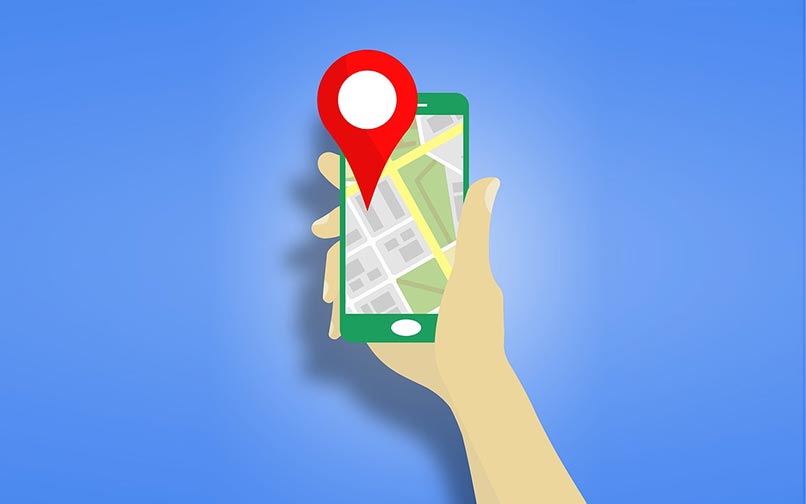
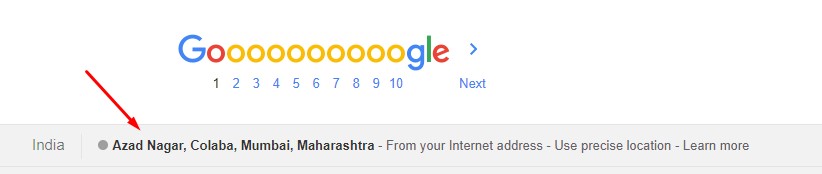
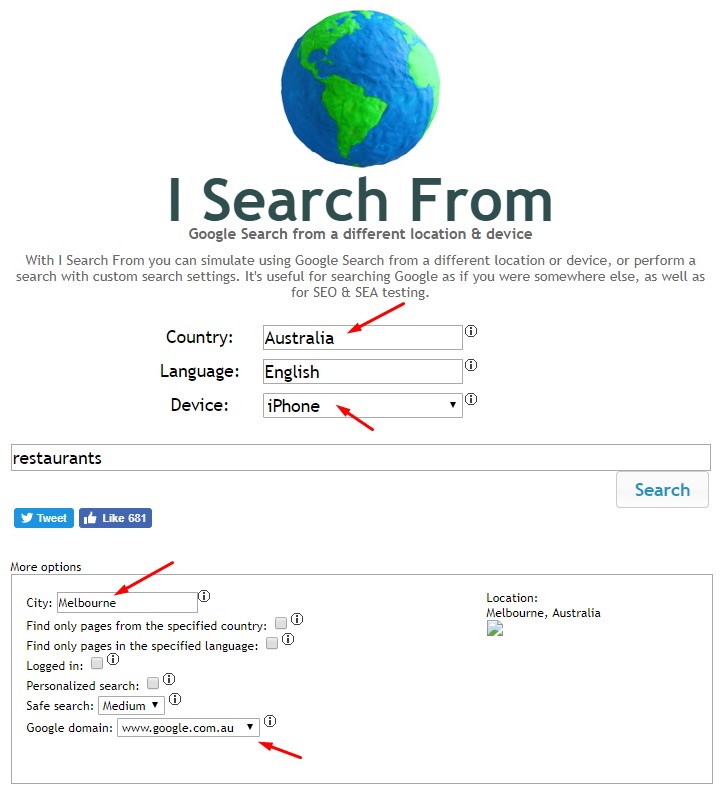
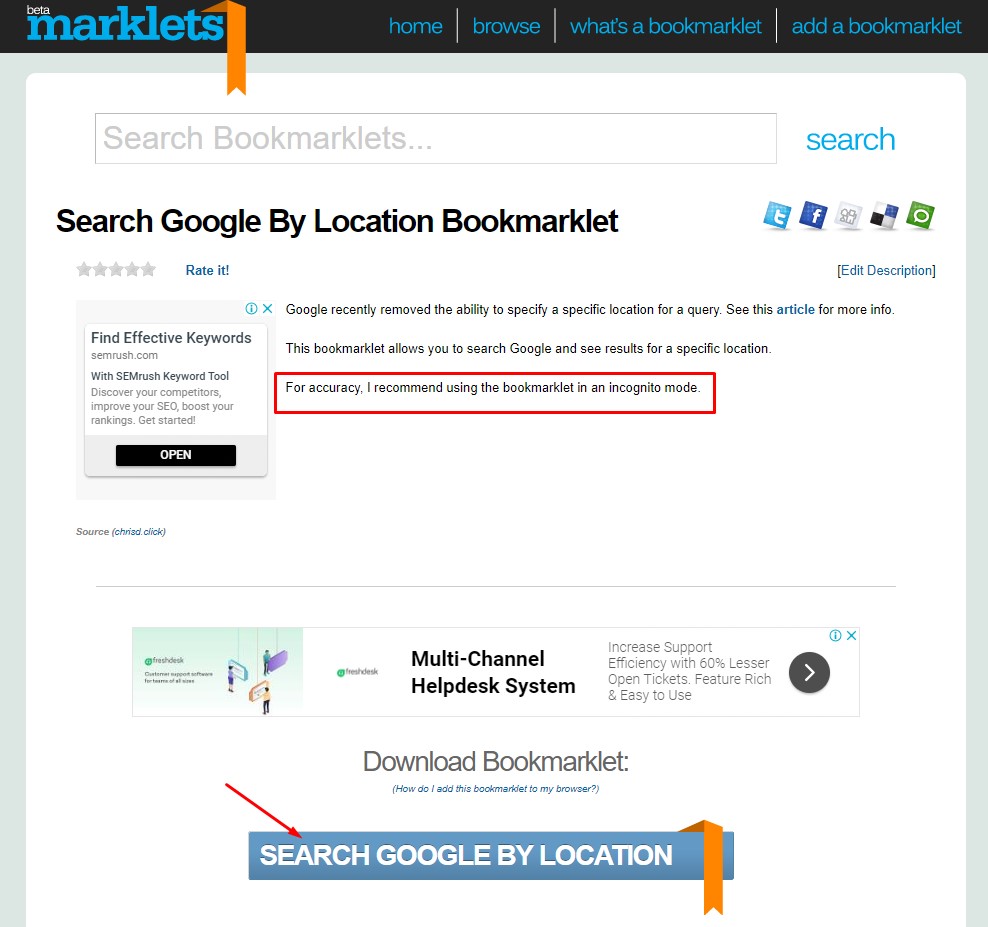
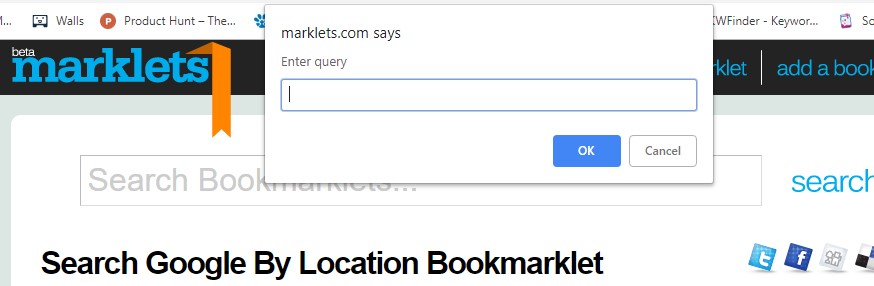
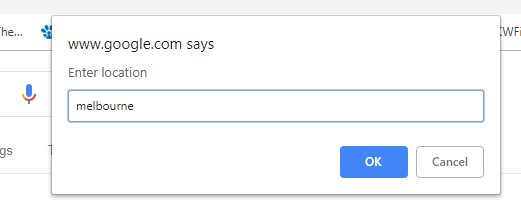
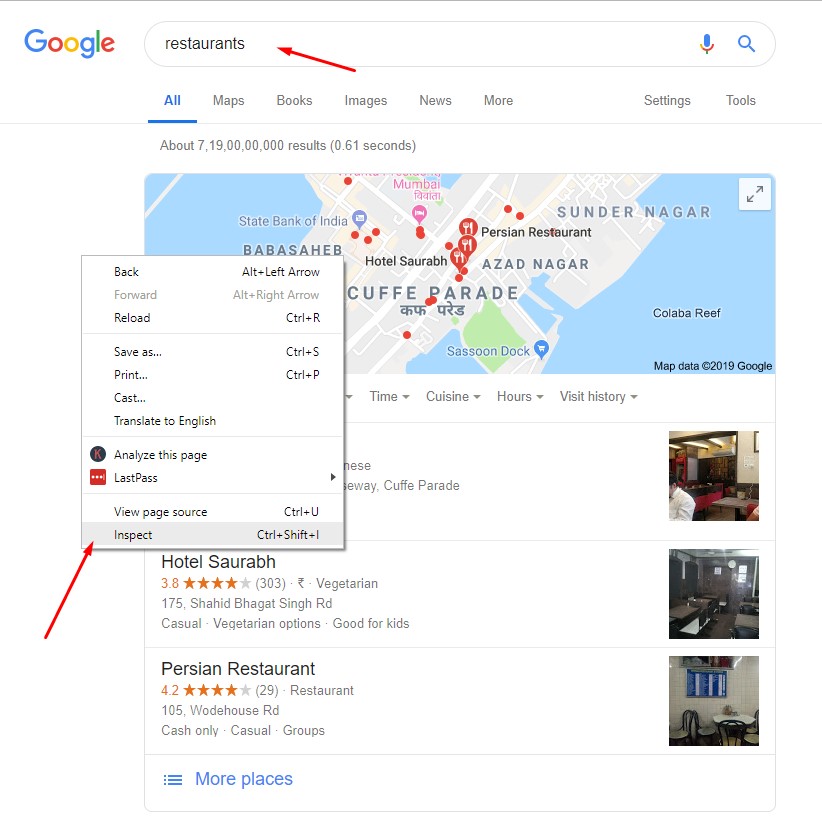
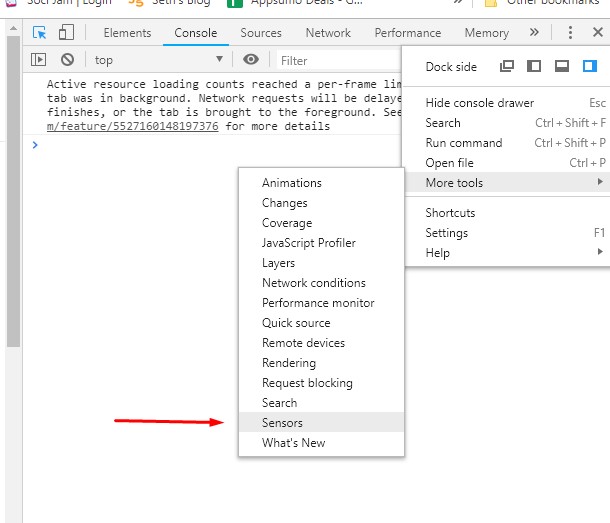
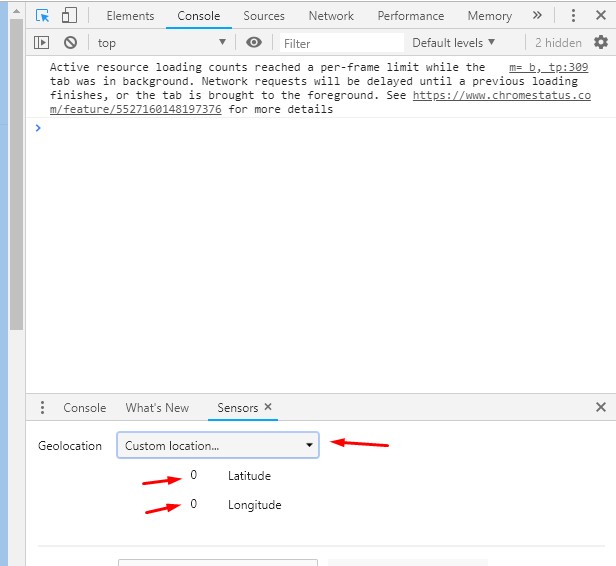
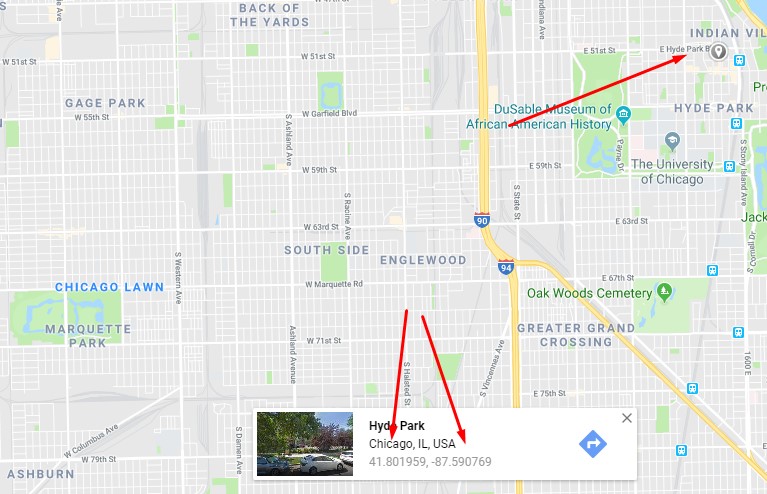
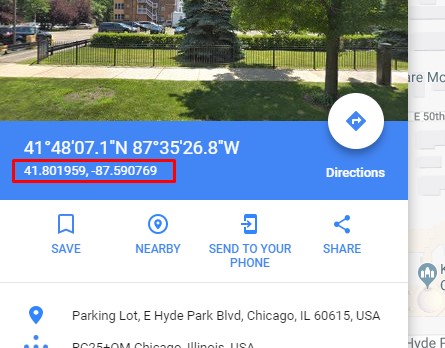
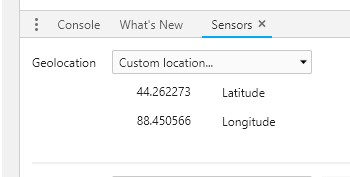
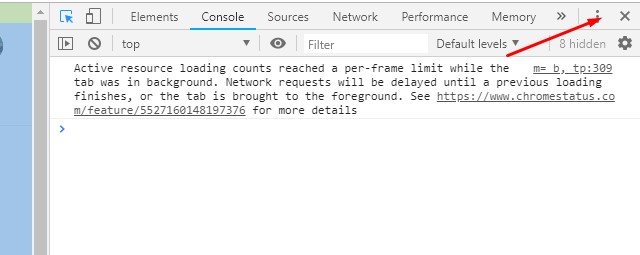
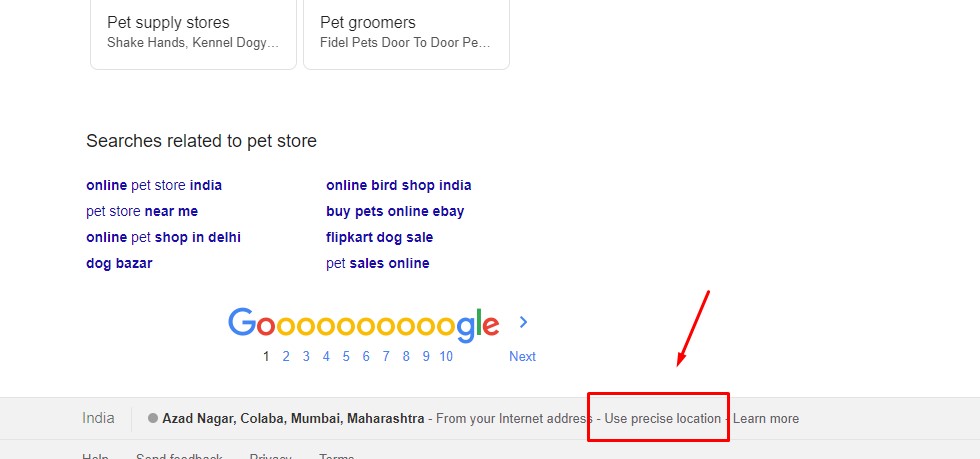
Hi is it just me or is http://isearchfrom.com/ not working anymore I tried searching for commercial Christmas decorations set location to Australia and am getting .co.uk results (im in the UK)
Hi, isearchfrom has started giving issues with accuracy I heard. You can try the other tool I recommended here – https://inspiremelabs.com/blog/location-guard-seo-tool-overview/
Hello, at the moment the tool that is working pretty well for this purpose is: https://geolocalizedsearch.com/
im using always http://search.jerbit.nl
easy simple and fast.
thanks for the share… great tool and it worked! 🙂
Great tip with Chrome Developers Tools!