Location Guard is a free chrome extension that anyone working in the Google My Business SEO space – absolutely must have.
Location Guard allows you to simulate search queries in Google as though they were coming from any location of your choice (any Latitude / Longitude).
Why would you want to simulate your geo-location in search?
This tool is very handy because (as you may be aware) that Google has moved away from “centroid specific” local search to “hyper-relevant location based” search – for its local maps results.
Initially, businesses that were closer to the center of the city – had a huge advantage over other businesses that were farther away… for searches being performed by users that were located anywhere in the city.
In the past – Businesses that were closer to the center of the city had a massive (unfair) advantage over other businesses.
However, this changed dramatically with the Possum Update.
After the Possum Update – Google now captures the specific geo-coordinates (Latitude and Longitude) of the user and then compares that to businesses that are near and around that Lat-Long.
Key Factor in the Possum Update
Google now wants to show results that are hyper-local to where the user is located for any local queries (searches in which the user intent is to find local entity to fulfill their search).
So, when users move around from place to place (even when they are in the same county or city) – the search results are based on how close a listed business is to their location.
The proximity to user – now makes Local Search “hyper-geo-relevant”.
As an SEO expert or business owner, you obviously don’t want to be driving around town and performing the searches from different locations to see how you are ranking in Google Maps for each location!
Location Guard To The Rescue!
This is where Location Guard comes handy…
You can simply drop a pin onto Google Maps to change your location, and then when you do a search in Google – it will appear as though you were at that specific location and the SERPs you see will be exactly what a real person who is actually located at that geo-location will see.
Note: I do feel (and so do many others in the SEO community) that Google went a bit overboard with this implementation. While it makes perfect sense to serve hyper-relevant local results to searchers looking for say a pizza restaurant around their location or for someone looking for a car tyre repair shop – it should definitely not be hyper-relevant to say someone looking for a lawyer or consultant – because this person’s intent is different as he does not mind riving across town to visit a more qualified lawyer or consultant for his requirement (as opposed to restaurant or tyre shop user – who might not want to drive 10 miles to get the service done). Anyway, this is just one of those things we have to cope with and let’s hope Google tweaks the algorithm in the near future to behave differently for different business categories!
Configuring Location Guard for Our Use
Step 1 – Click on Options Gear Icon
Then choose the option “Fixed Location” from drop down choice as shown below. This is because we want to fix our location for the search. We will define this fixed location in the steps shown below.
Step 2 – Next, you need to go into Fixed Location tab.
You do this by clicking the “Fixed Location” tab on the left and then move the pin around or move the map around. Then drop the pin on the spot you want your location to become.
If you want to move to a place that’s outside the map area that is being shown – then simply drag the map around and keep moving the pin as you drag around till you get to the location you want. OR – simply move and drag the map and then left click on the spot your want the pin to be placed.
Step 3 – Go to your Google Search tab in the browser and do your search.
However, the first time you do the search after dropping the new pin, you will see that your search results are from your original start location (without the new update you did with Location Guard).
You will therefore need to update your location to your new set “Fixed Location”. You do this by scrolling down to the bottom of the page and Click the “Use Fixed Location” link.
Once you do this you can go ahead and search, and you will see your location has changed!
And, so have your search results!
Thereafter when you do any search – it will be done as though you were at that location (the spot where you dropped your pin on the map in Step 2 above).
Hope you enjoyed reading this post!
If you’re doing Local SEO (as opposed to Organic SEO) – Location Guard is one invaluable free tool you must have. It will help you analyze search results simulated from any location to see how your sites are performing or to see competitors rankings.
If you’re new to Local SEO make sure to check out this post on local seo citations.
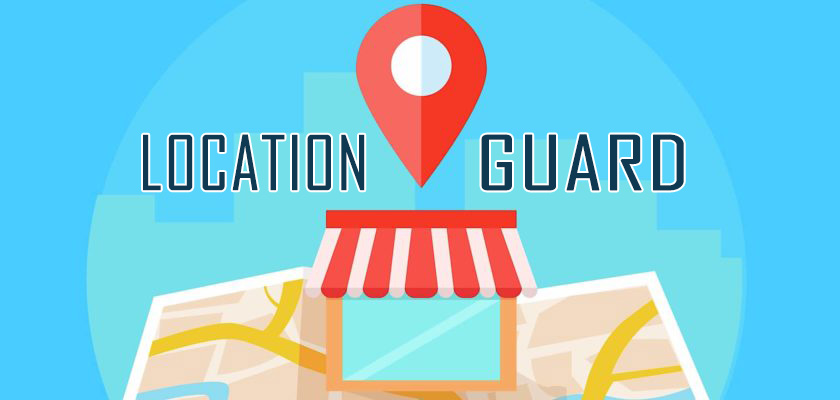
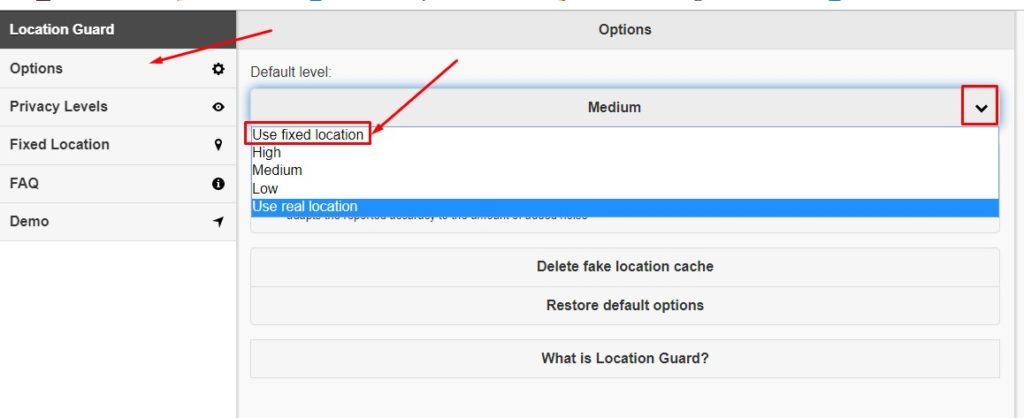
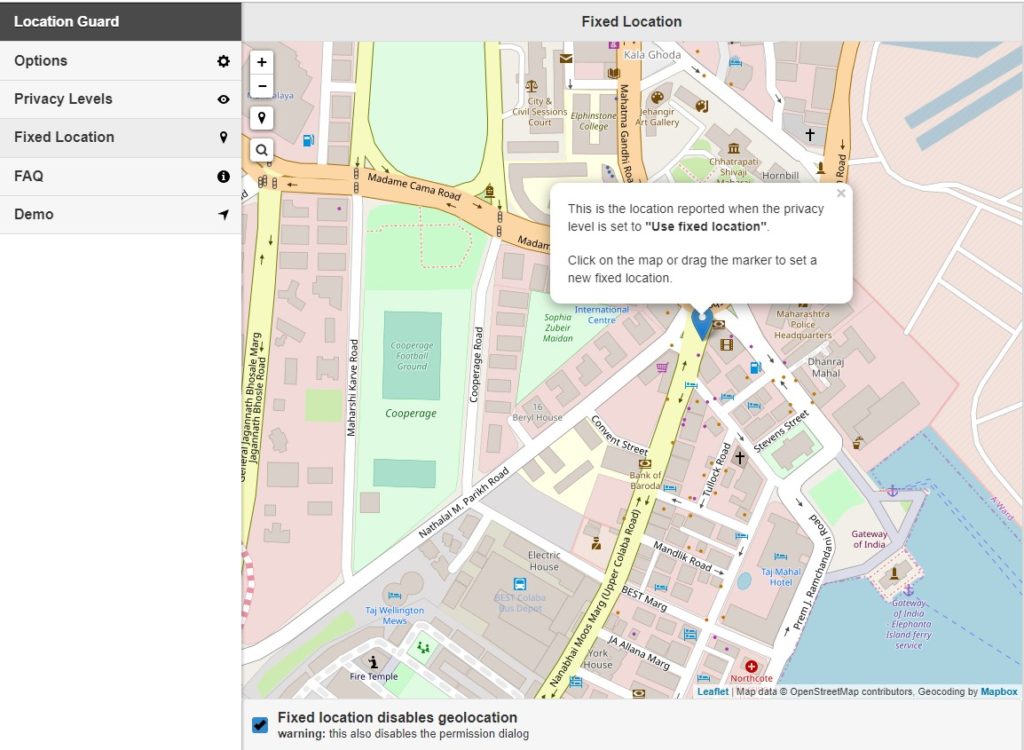
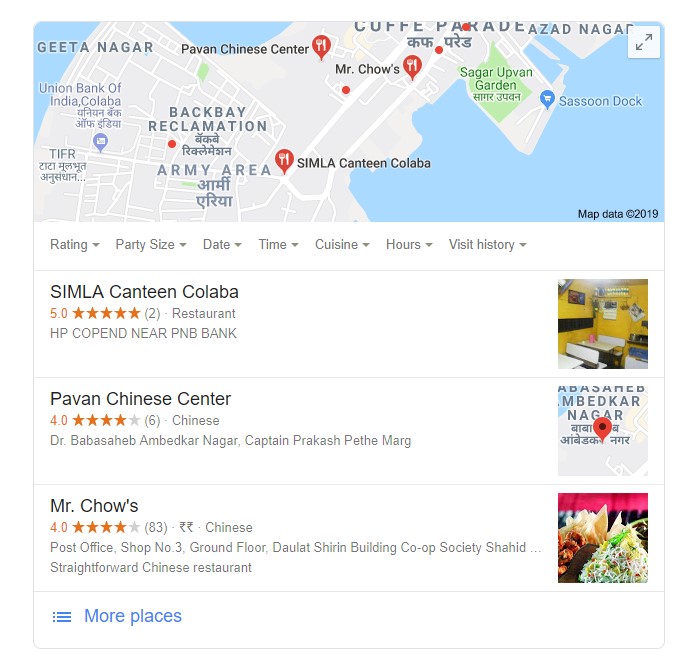
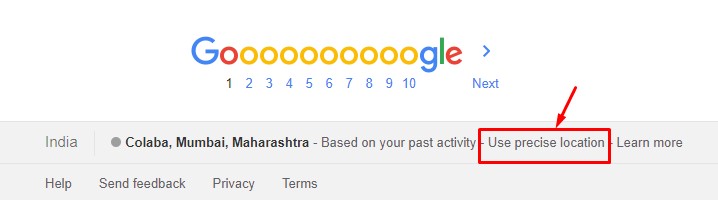
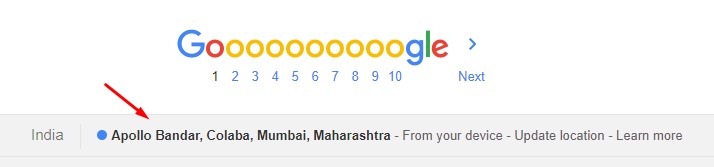
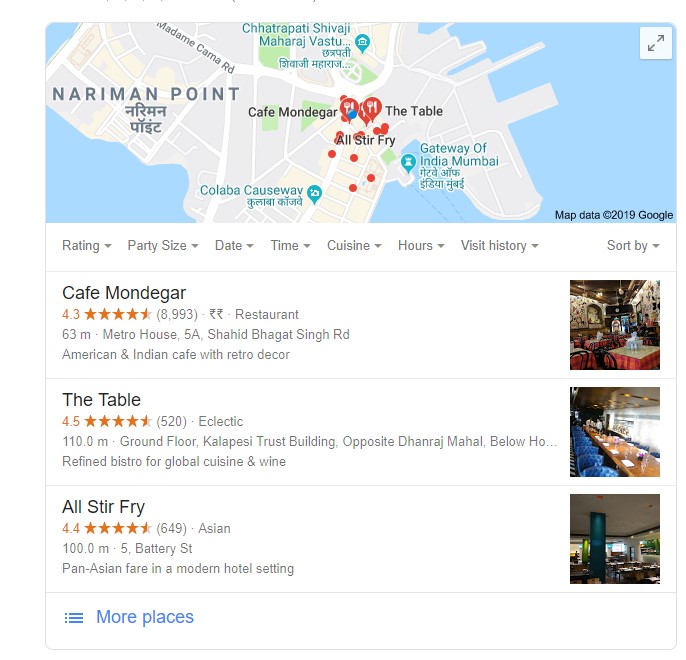
Awesome post. I just moved to Cancun, Mexico, but I have an SEO agency in Quebec, Canada. This extension is simple and very accurate. The results are exactly the sames as when I was in my home city. I looked at your other post about the Chrome developer tool for localisation, and I was a bit desperate, because it wasn’t working for me. Thanks a lot for sharing such valuable infos.